Icelandic Keyboard
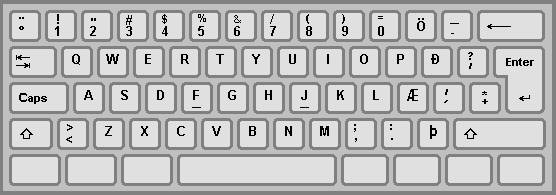
For Mac
Latest versions http://www.wikihow.com/Change-the-Keyboard-Language-of-a-Mac
Older versions:
1. Open system preferences.
2. Choose “Language & Text”.
3. Choose “Input Sources”.
4. On the left you will find a list of keyboard layouts for different languages. Check the ones you want to be readily available. There are 3 layouts for French on my version of OSX.
5. At the bottom check “Sow input in menu bar”. This will insert a flag icon in the menu bar.
6. Clicking on the flag icon in the menu bar lets you choose which layout you want to use.
7. Choose “Show Keyboard Viewer” from that same menu to see what the layout looks like.
For Windows XP:
1. Click Start , type intl.cpl in the Run box, and then press ENTER.
2. On the Languages tab, click Details.
3. Under Installed services, click Add.
4. In the Input language list, select the language that you want. For example, select Icelandic .
5. In the Keyboard layout/IME list, click Icelandic, and then click OK .
6. In the Select one of the installed input languages to use when you start your computer list, click Icelandic, and then click OK.
7. In the Regional and Language Options dialog box, click OK.Note The Language bar appears on the taskbar. When you rest the mouse pointer over this bar, a tooltip appears that describes the active keyboard layout.
8. Click the Language bar, and then click Icelandic.
For Windows 7
http://www.intowindows.com/how-to-change-keyboard-input-language-in-windows-7/
For Windows 7 or XP
1. Click Start , type intl.cpl in the Start Search box, and then press ENTER.
2. On the Keyboards and Language tab, click Change keyboards.
3. Click Add.
4. Expand the language that you want. For example, expand French (Canada).
5. Expand Keyboard list, click to select the Icelandic check box, and then click OK.
6. In the options, click View Layout to compare the layout with the actual keyboard.
7. In the Default input language list, click Icelandic, and then click OK two times.
8. In the Regional and Language Options dialog box, click OK.Note The Language bar appears on the taskbar. When you rest the mouse pointer over this bar, a tooltip appears that describes the active keyboard layout.
9. Click the Language bar, and then click IS Icelandic.
For Windows 8
1. Swipe in from the right edge of the screen, tap Settings, and then tap Change PC settings.
(If you’re using a mouse, point to the lower-right corner of the screen, move the mouse pointer up, click Settings, and then click Change PC settings.)
2. Tap or click Time and language, and then tap or click Region and language.
3. Tap or click the language you want to add a keyboard to, and then tap or click Options.
4. Tap or click Add a keyboard, browse the input method list for the keyboard layout you want to use, and then tap or click it.
